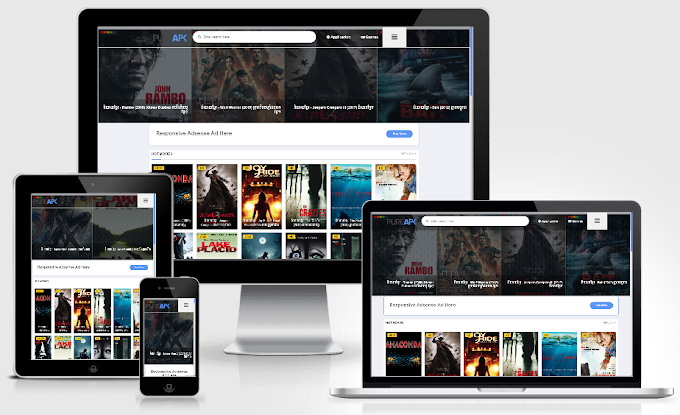ប្លុកហ្គ័រមាន Widget មួយដែលមានឈ្មោះថា Stats ដែលអនុញ្ញាតឲ្យអ្នកអាចដាក់បង្ហាញនូវចំនួនស្ថិតិអ្នកចូលទស្សនាប្លុករបស់អ្នកបាន។ នៅក្នុងអត្ថបទមួយនេះខ្ញុំនឹងបង្ហាញអ្នកទាំងអស់គ្នាពីរបៀបក្នុងការកែប្រែនូវ Stats Widget នោះឲ្យកាន់តែស្រស់ស្អាតរួមជាមួយនឹងការប្រើប្រាស់រូប Icon របស់ Font Awesome ទៀតផង មិនតែប៉ុណ្ណោះ Widget នេះមានបង្ហាញនូវចំនួនអត្ថបទសរុប និងចំនួនបញ្ចេញមតិសរុបដែលមាននៅក្នុងប្លុករបស់អ្នកផងដែរ។
១-សូមចូលទៅកាន់គណនីប្លុករបស់អ្នក
២-ចូលទៅកាន់ Theme បន្ទាប់មក Edit HTML
៣-ចម្លងកូដខាងក្រោមដាក់ពីខាងក្រោម <head>
ចំណាំ៖ ប្រសិនបើអ្នកមានកូដ Icon Font Awesome Version 5 រួចរាល់នៅក្នុងស្បែកប្លុកសូមរំលងចំណុចនេះ
<link rel="stylesheet" href="https://cdnjs.cloudflare.com/ajax/libs/font-awesome/5.10.2/css/all.css" integrity="sha256-piqEf7Ap7CMps8krDQsSOTZgF+MU/0MPyPW2enj5I40=" crossorigin="anonymous" />៤-ចម្លងកូដខាងក្រោមដាក់ពីខាងលើ ]]></b:skin>
a#Stats1_totalCount{float:right;background-color:rgba(155,155,155,0.02);color:#2196F3;padding:0 10px;margin:4px 0;line-height:22px;border:1px solid #eee}
.count_text{width:100%;display:inline-block;font-size:15px;height:35px;line-height:35px}
.count_text.view2:before, .count_text.post2:before, .count_text.comment2:before{font-family:"Font Awesome 5 Free";font-weight:600;margin:0 8px 0 0}
.count_text.view2:before{content:"\f080"}
.count_text.post2:before{content:"\f303"}
.count_text.comment2:before{content:"\f27a";font-weight:400}
.count_num{float:right;display:inline-block;font-size:15px;background-color:rgba(155,155,155,0.02);color:#2196F3;text-align:center;padding:0 15px;margin:4px 0;line-height:22px;border:1px solid #eee}៥-ចម្លងកូដខាងក្រោមដាក់ចូលចន្លោះ <b:section>...</b:section> នៃ Sidebar (សូមមើលរូប)
<b:widget id='Stats1' locked='false' title='ចំនួនស្ថិតិសរុបជាប្រចាំ' type='Stats' version='2' visible='true'>៦-ចុចពាក្យ Save Theme៕
<b:widget-settings>
<b:widget-setting name='showGraphicalCounter'>false</b:widget-setting>
<b:widget-setting name='showAnimatedCounter'>false</b:widget-setting>
<b:widget-setting name='showSparkline'>false</b:widget-setting>
<b:widget-setting name='sparklineStyle'>BLACK_TRANSPARENT</b:widget-setting>
<b:widget-setting name='timeRange'>ALL_TIME</b:widget-setting>
</b:widget-settings>
<b:includable id='main'>
<b:include name='widget-title'/>
<b:include name='content'/>
</b:includable>
<b:includable id='content'>
<div class='widget-content'>
<!-- Content is going to be visible when data will be fetched from server. -->
<div expr:id='data:widget.instanceId + "_content"' style='display: none;'>
<!-- Counter and image will be injected later via AJAX call. -->
<b:if cond='data:showSparkline'>
<img alt='Sparkline' expr:id='data:widget.instanceId + "_sparkline"' height='30' width='75'/>
</b:if>
<span expr:class='"count_text view2 " + (data:showGraphicalCounter ? "graph-counter-wrapper" : "")'> TOTAL PAGEVIEWS<a expr:id='data:widget.instanceId + "_totalCount"'/></span>
<script type='text/javascript'>
function postCount(json){
document.write("<span class='count_text post2'> TOTAL PUBLISHED POSTS ");
var count = json.feed.openSearch$totalResults.$t;
document.write("<span class='count_num'>" + count + "</span>");
document.write("</span>")
}
function numberOfComments(json){
document.write("<span class='count_text comment2'> TOTAL COMMENTS ");
var count = json.feed.openSearch$totalResults.$t;
document.write("<span class='count_num'>" + count + "</span>");
document.write("</span>")
}
</script>
<script src='/feeds/posts/default?alt=json-in-script&max-results=0&callback=postCount' type='text/javascript'/>
<script src='/feeds/comments/default?alt=json-in-script&max-results=0&callback=numberOfComments'/>
</div>
</div>
</b:includable>
</b:widget>